How it works
1
Connect your PSP
Choose your payment provider and enter your API keys, if needed. FunnelFox securely stores them and connects your account automatically.
2
Automatic product sync
FunnelFox automatically fetches your products, prices, and discounts from the PSP. They’re then available in Checkout elements.
3
Configure Checkout element
Add products to your Checkout element in the funnel Editor, and you’re ready to accept payments.
FunnelFox never stores or processes payment card details. All sensitive
payment data is handled directly by your chosen PSP.
Get started
1. Choose payment provider
Here are the most popular payment providers available in FunnelFox. Select any for detailed setup instructions, or compare them below. PSP comparison:| Feature | Stripe | Paddle | Solidgate | FunnelFox Billing |
|---|---|---|---|---|
| Payment methods | ||||
| Cards | ✅ | ✅ | ✅ | ✅ |
| Apple Pay | ✅ | ✅ | ✅ | ✅ |
| Google Pay | ✅ | ✅ | ✅ | ✅ |
| PayPal | ✅* | ✅ | ✅ | ✅ |
| Subscriptions | ||||
| Subscriptions | ✅ | ✅ | ✅ | ✅ |
| Free & paid trials | ✅ | ✅ | ✅ | ✅ |
| Upsells | ||||
| One-time products | ✅ | ✅ | ✅** | ✅ |
| Subscription upsells (upgrade) | ✅ | ❌ | ✅** | ✅ |
| Offers | ||||
| Intro offers | ✅ | ✅ | ❌ | ✅ |
| Promo codes (Coupons) | ✅ | ✅ | ❌ | ✅ |
| Additional features | ||||
| Cancellation funnels | ✅ | ✅ | ❌ | ❌*** |
| Wallet button | ✅ | ❌ | ❌ | ✅ |
| Failed payment recovery | ✅ | ✅ | ✅ | ✅ |
2. Configure products in funnel
Once integrated, FunnelFox automatically fetches your products, prices, and discounts from the PSP. No matter which PSP you connect, all subscriptions in your funnels are configured through the Element tab of the Checkout. While editing the Payment Provider Settings section there, you can configure:- Free trial
- Paid trial
- Offers (intro, promo, coupons)
- Upsells
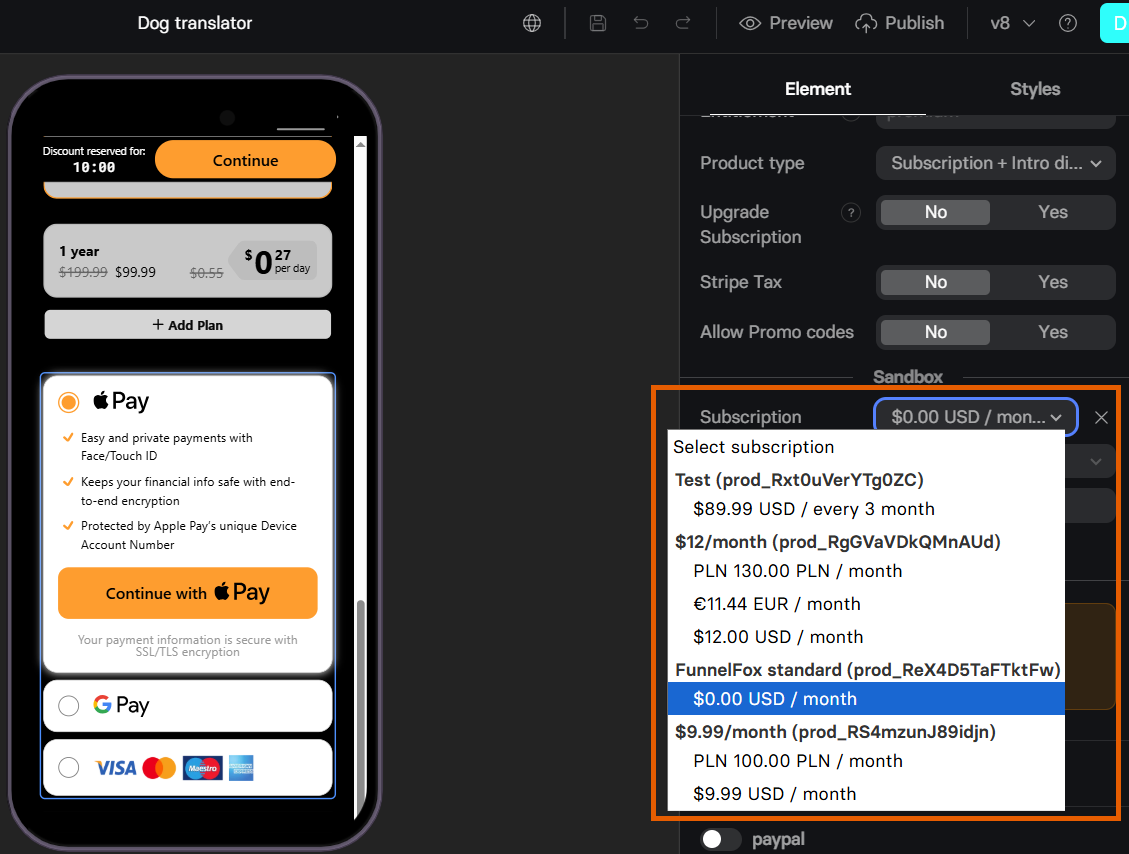
Next steps
- Set up your chosen PSP:
- Configure products in the Checkout element
