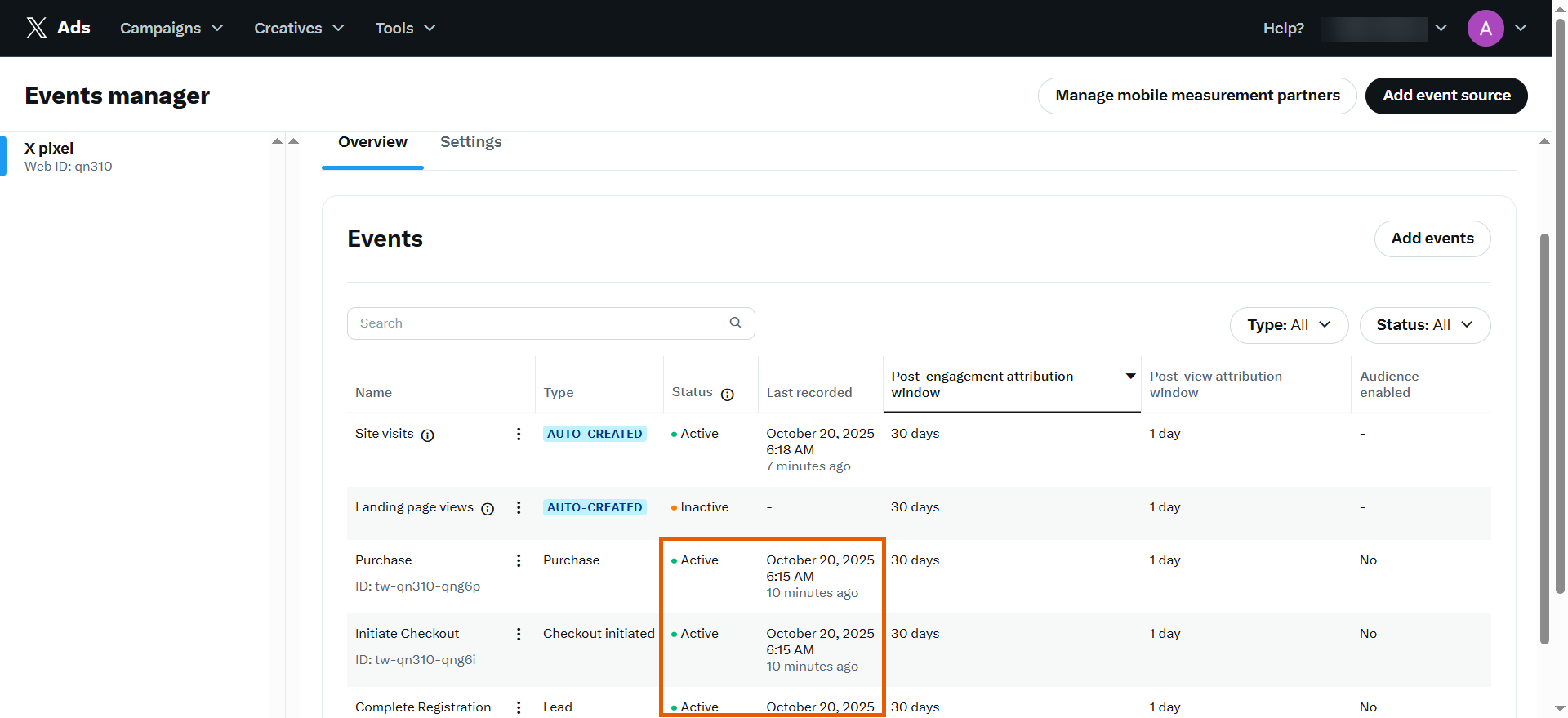Purchase and CompleteRegistration to X Events Manager, helping you optimize your ads on X (formerly Twitter).
Conversion API sends events directly from FunnelFox servers to X, bypassing browser limitations. This guide walks you through the complete setup process.
We strongly recommend using Conversion API. If you’re unsure whether you need it, read our guide on
why use Conversion API.
Setup
To proceed with this setup, make sure you have:- An X Ads Manager account with the Tools tab available. X locks the Tools tab until a credit card is added to your X account.
- Ads API access to set up the Conversion API. Learn more in the X documentation about Ads API.
1. Add event source
- Go to Tools > Event manager in your X Ads Manager.
If your X Pixel was already created for your ad campaigns, you can skip steps 2 and 3 in this subsection.
- Click Add event source at the top right.
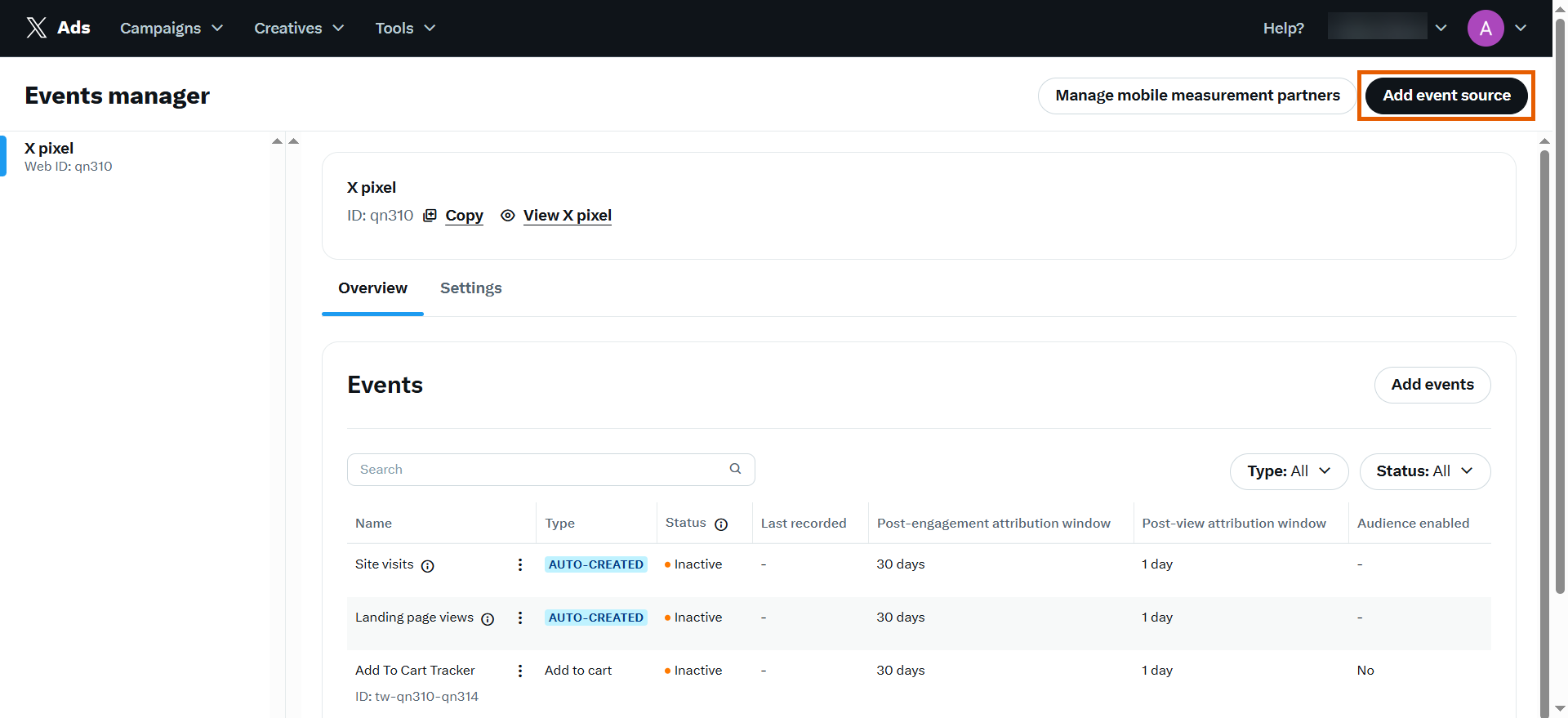
- Save the event source.
2. Add events
- Click Add events on the right.
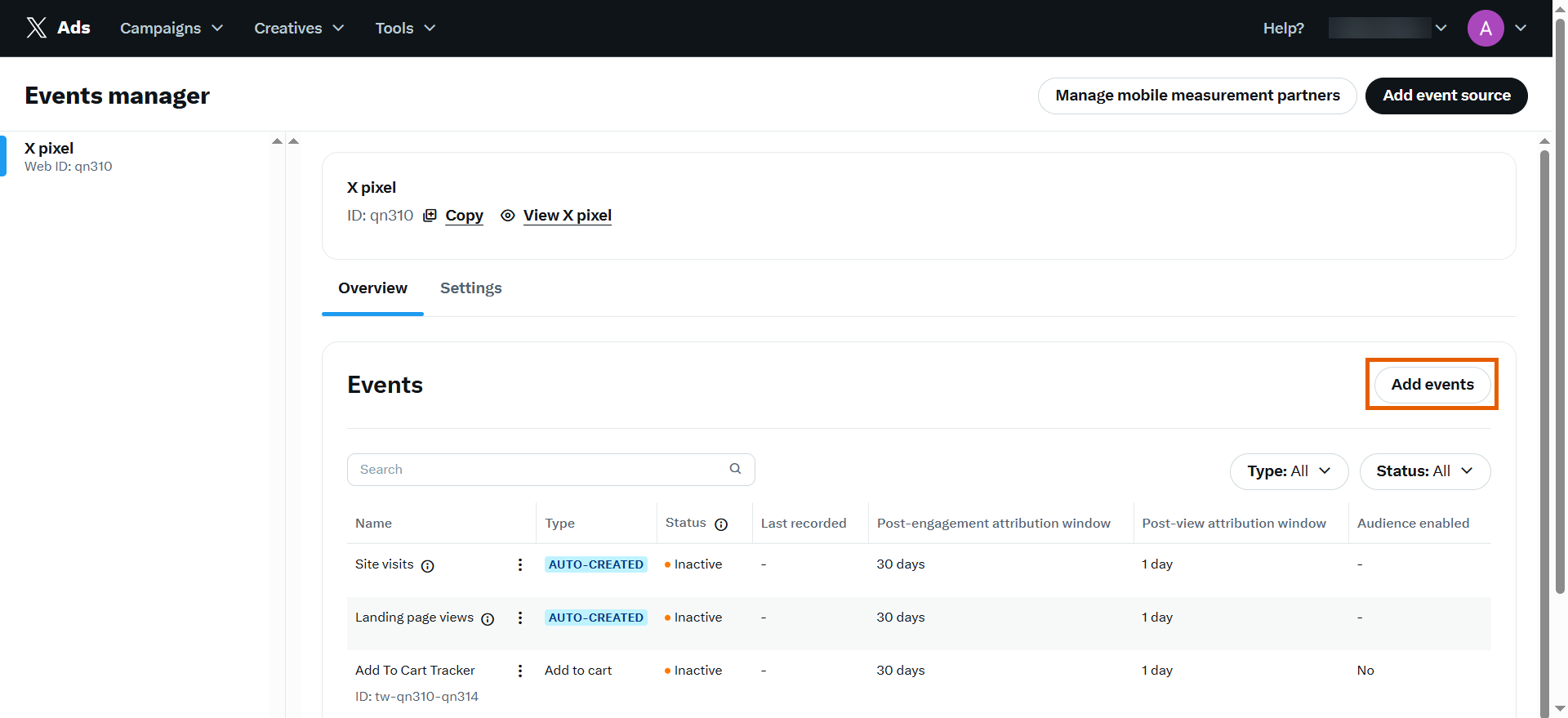
- Enter event details and click Next:
- Name: Page view
- Event type: Page view (formerly site visit)
- Post-engagement attribution window: 30 days (default)
- Post-view attribution window: 1 day (default)
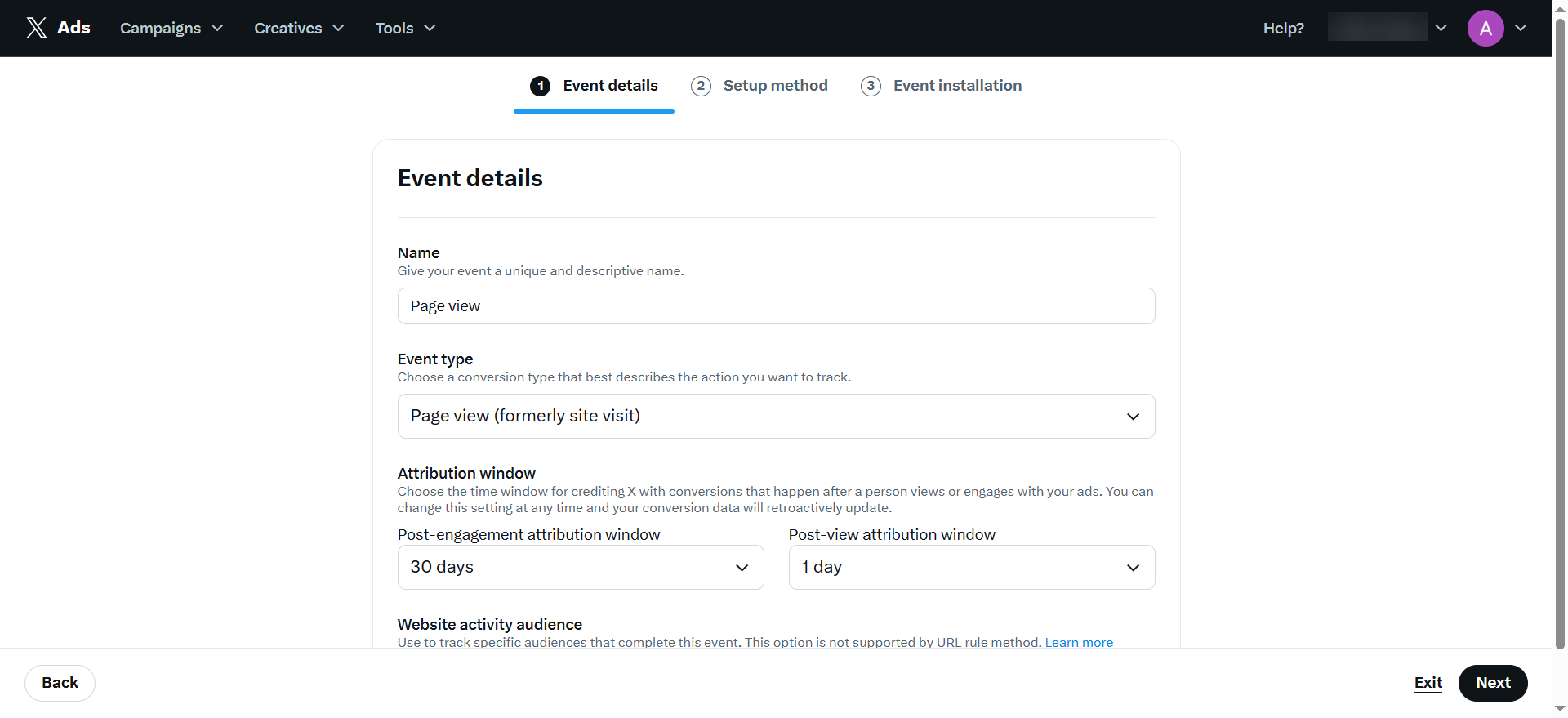
- Keep the default Define event with code as setup method and click Next.
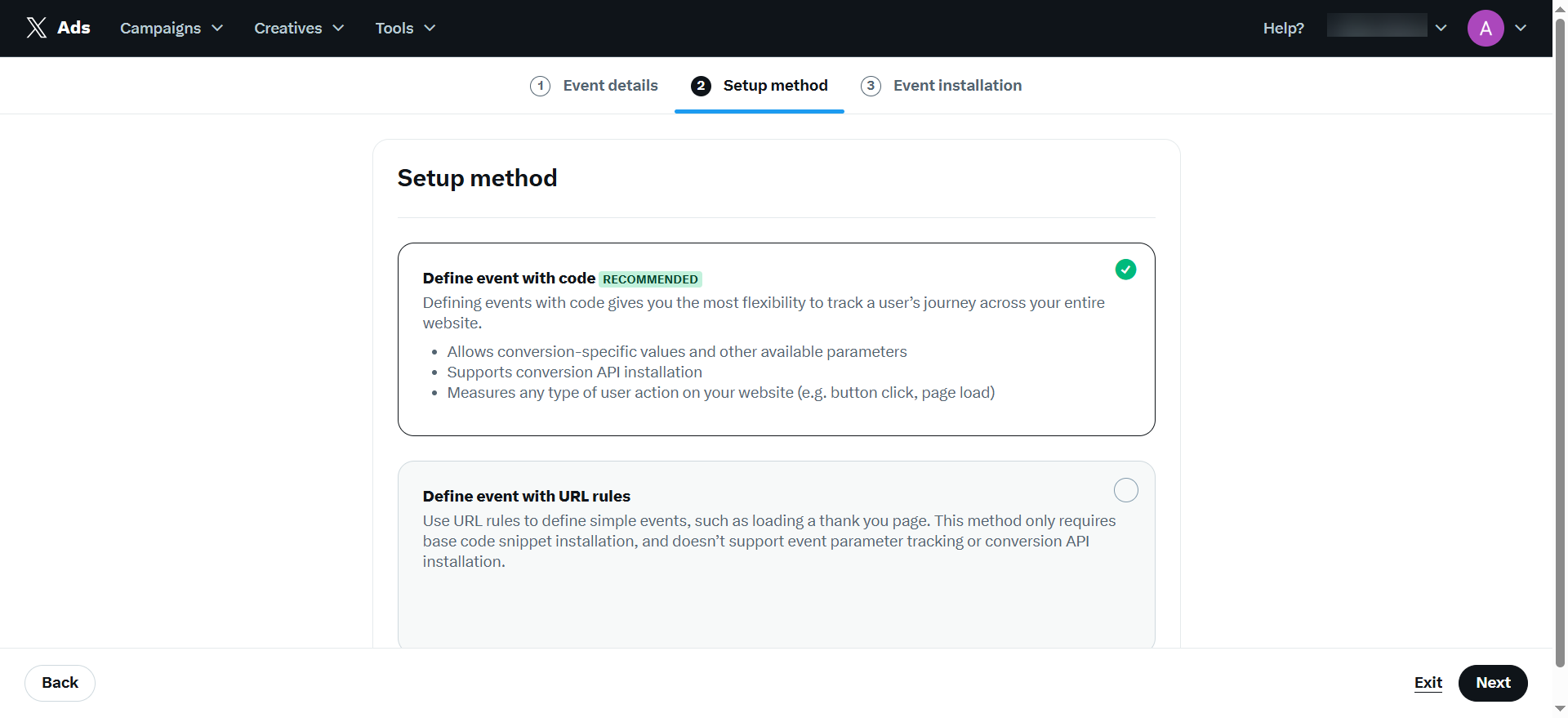
- Click Save under Event installation as you don’t have to set up anything here.
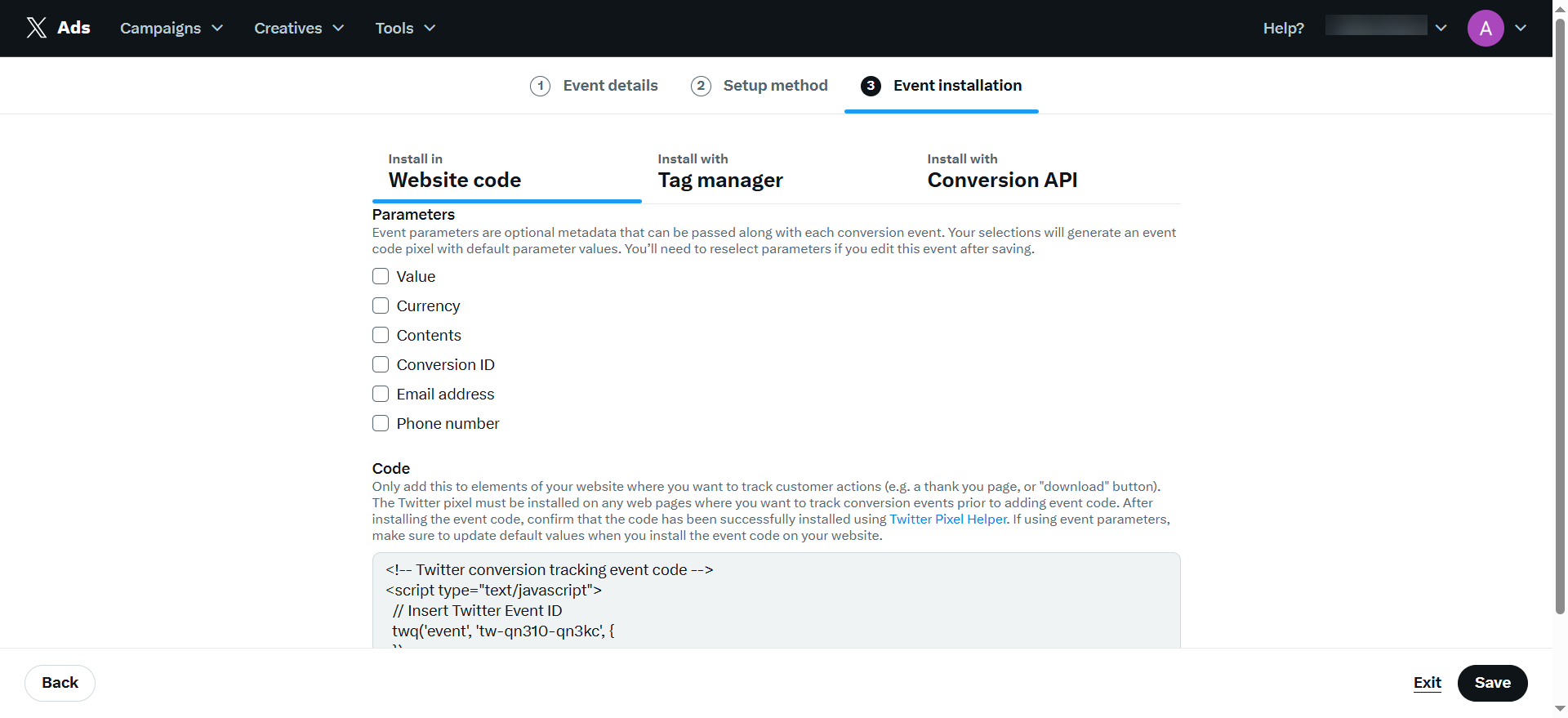
- Repeat to add the following three events:
- Name: Complete Registration
- Event type: Lead (formerly sign up)
- Post-engagement attribution window: 30 days (default)
- Post-view attribution window: 1 day (default)
- Name: Initiate Checkout
- Event type: Checkout initiated
- Post-engagement attribution window: 30 days (default)
- Post-view attribution window: 1 day (default)
- Name: Purchase
- Event type: Purchase
- Post-engagement attribution window: 30 days (default)
- Post-view attribution window: 1 day (default)
Each created event gets a unique ID. Use these event IDs when configuring the next step.
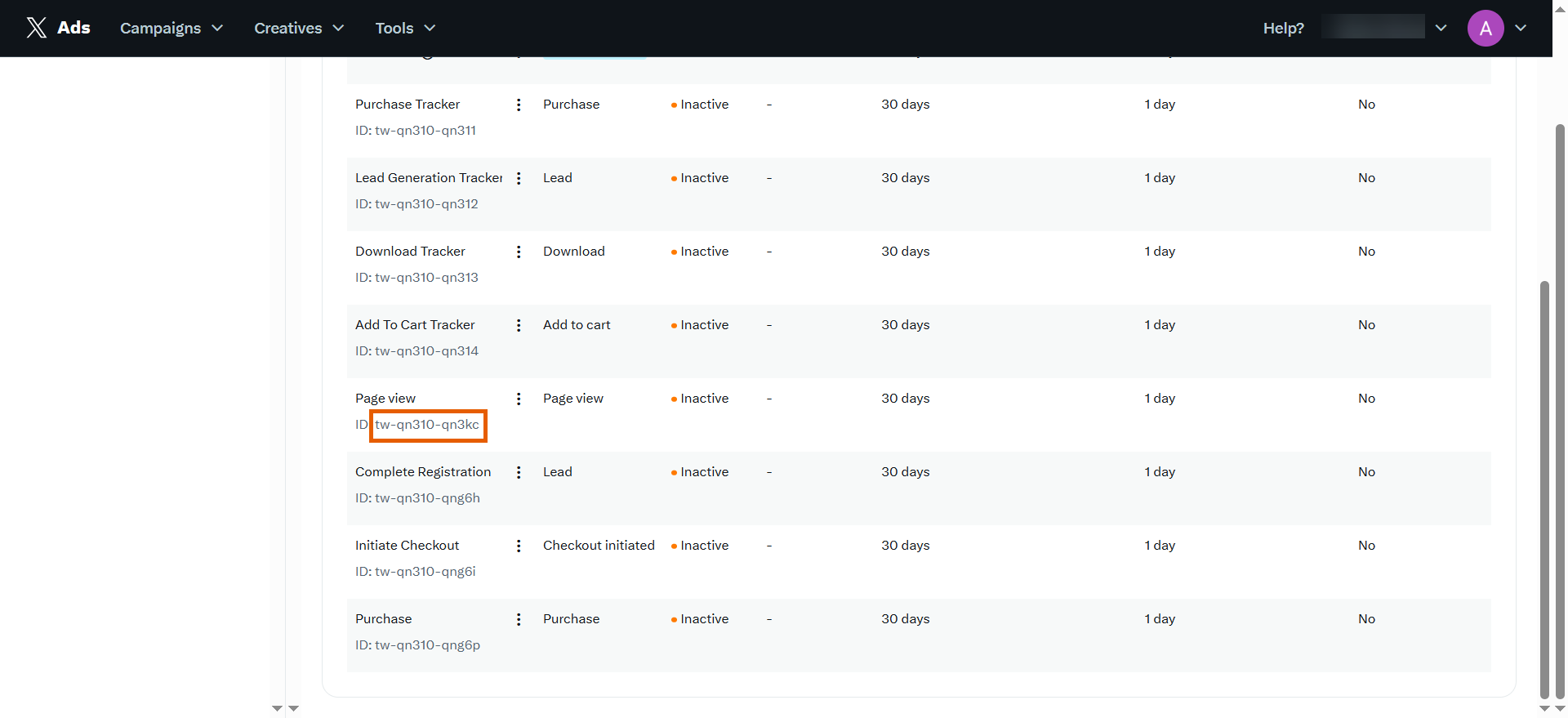
3. Configure events
- Go to Integrations > X in FunnelFox.
- Insert your event IDs into the corresponding fields under X Pixel Event IDs Configuration.
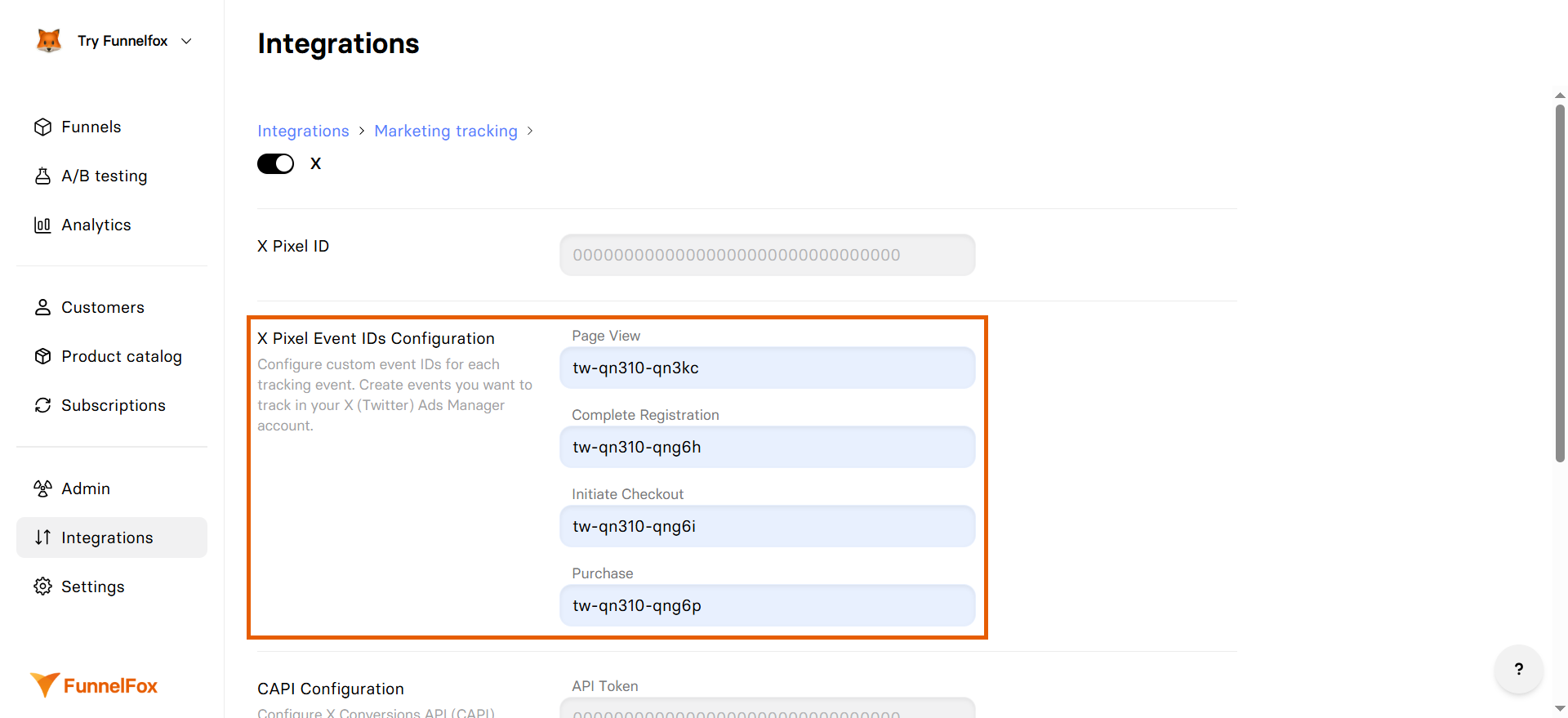
4. Configure Pixel ID
- Go back to Events manager in X and copy your 5-character Pixel ID.
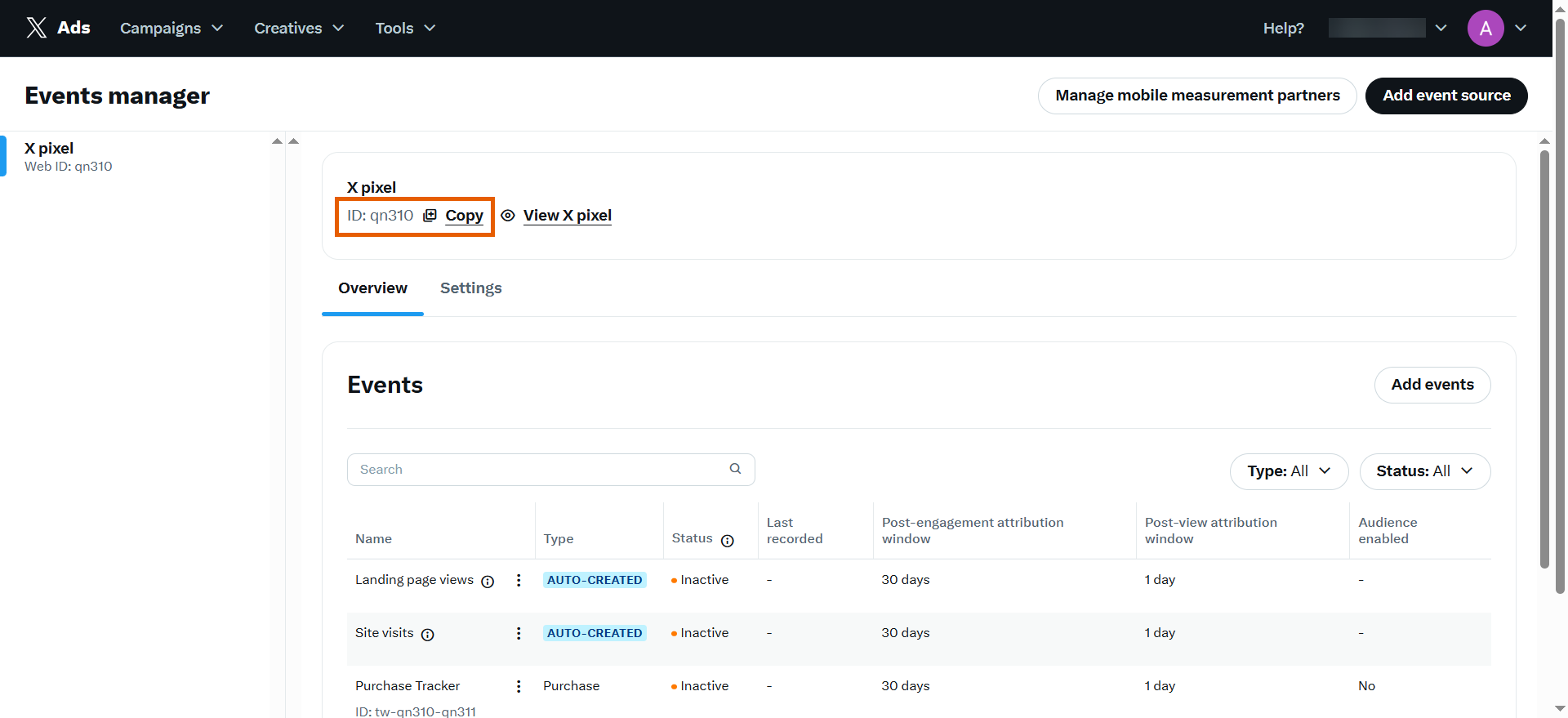
- Go to X Pixel integration in FunnelFox and paste the Pixel ID under the X Pixel ID.
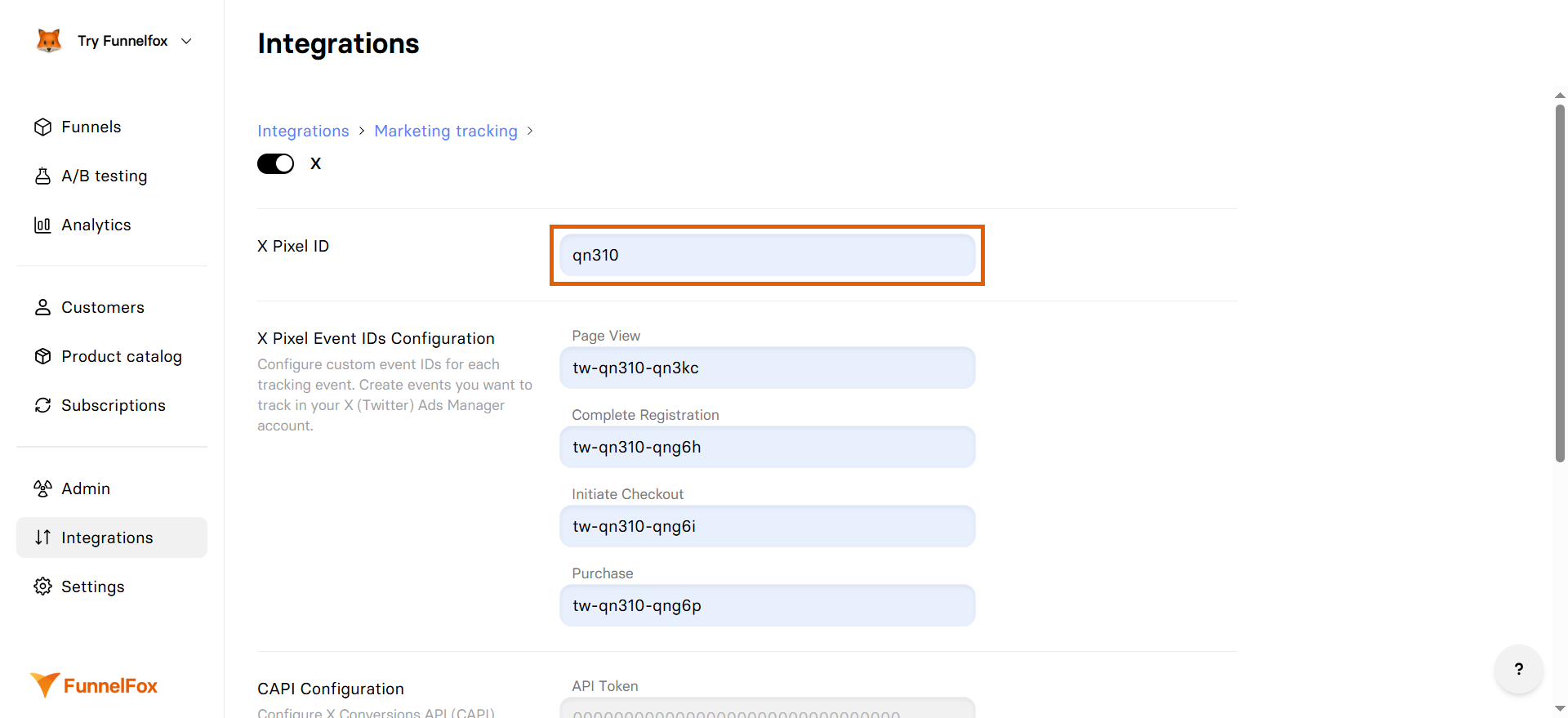
5. Configure Conversion API
- Go to your X Developer Portal and click the key icon under your project.
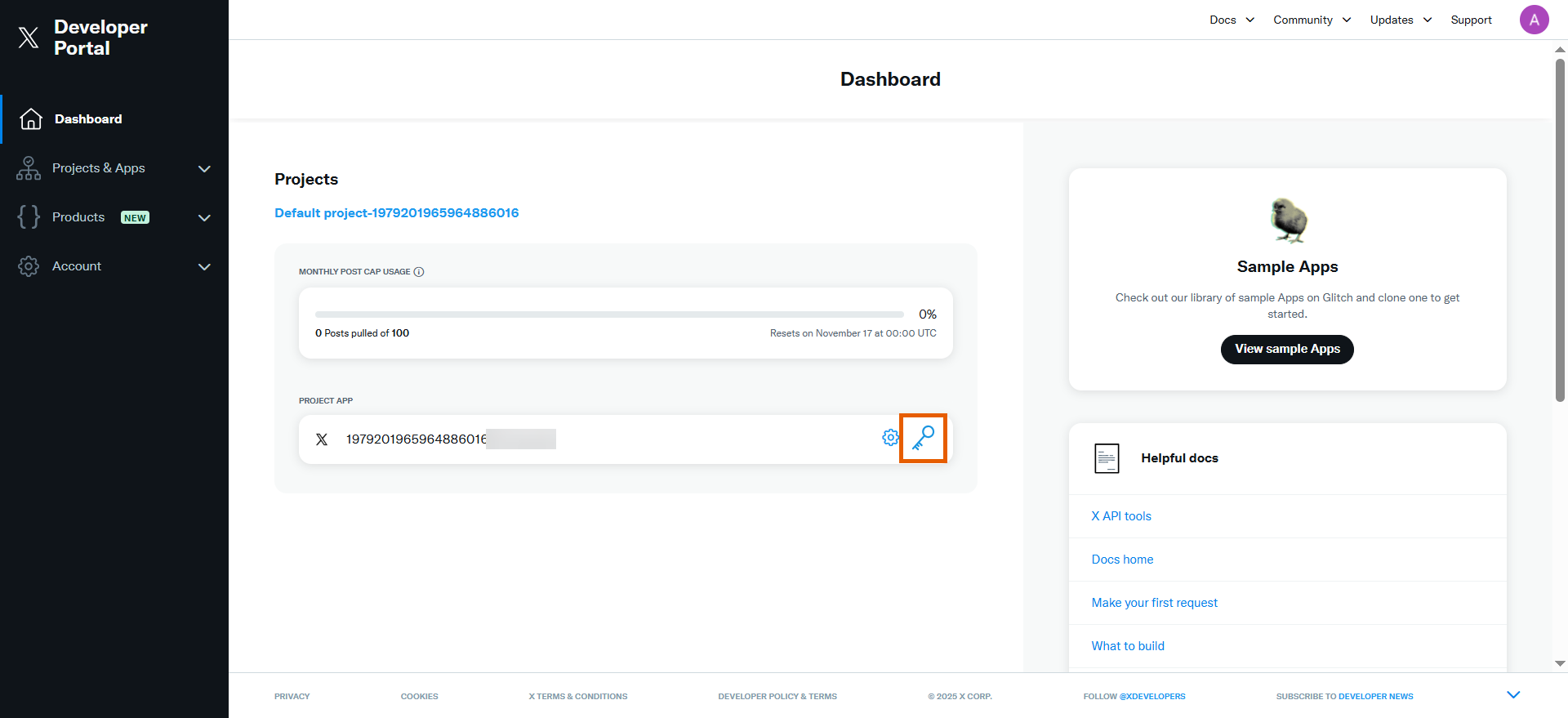
- Click Regenerate for your API key and Secret.
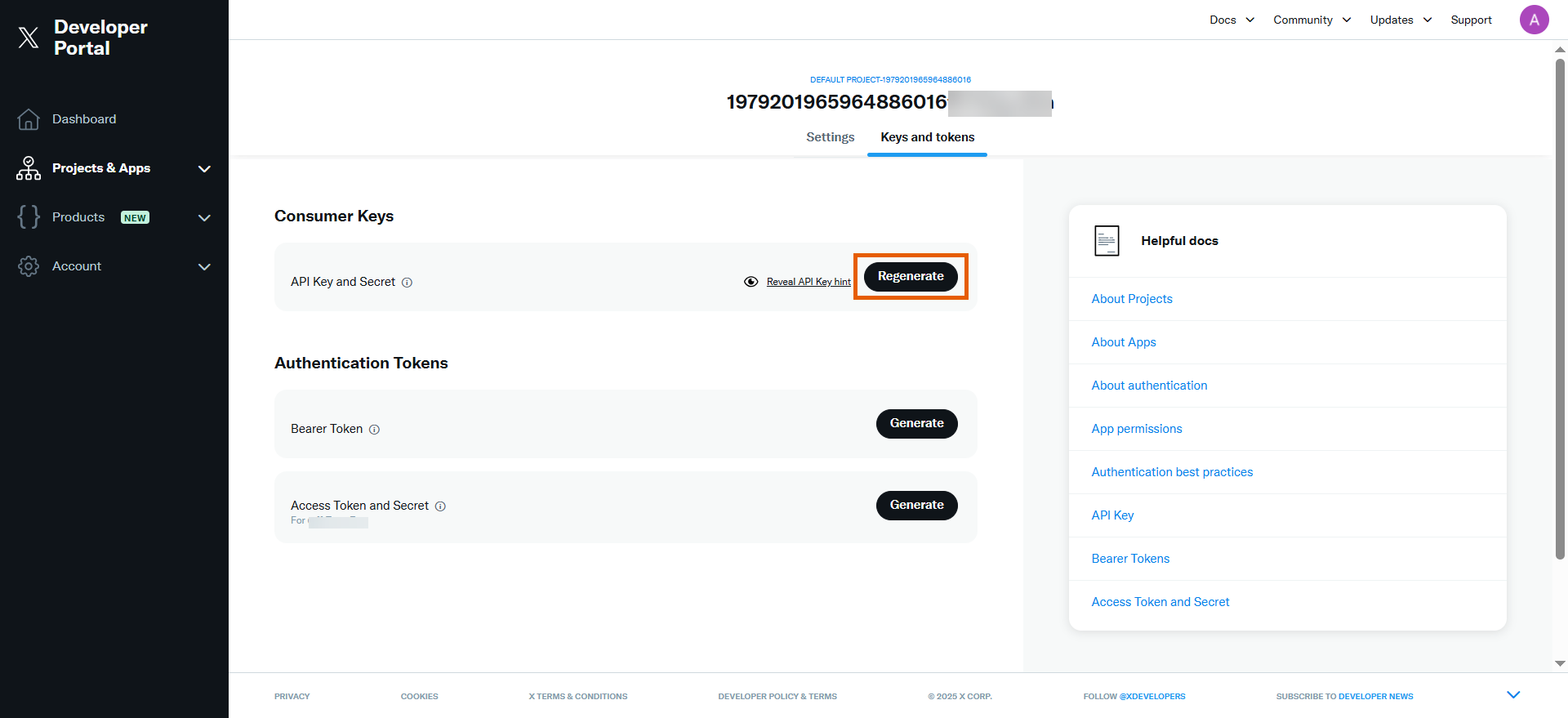
- Copy the API Key.
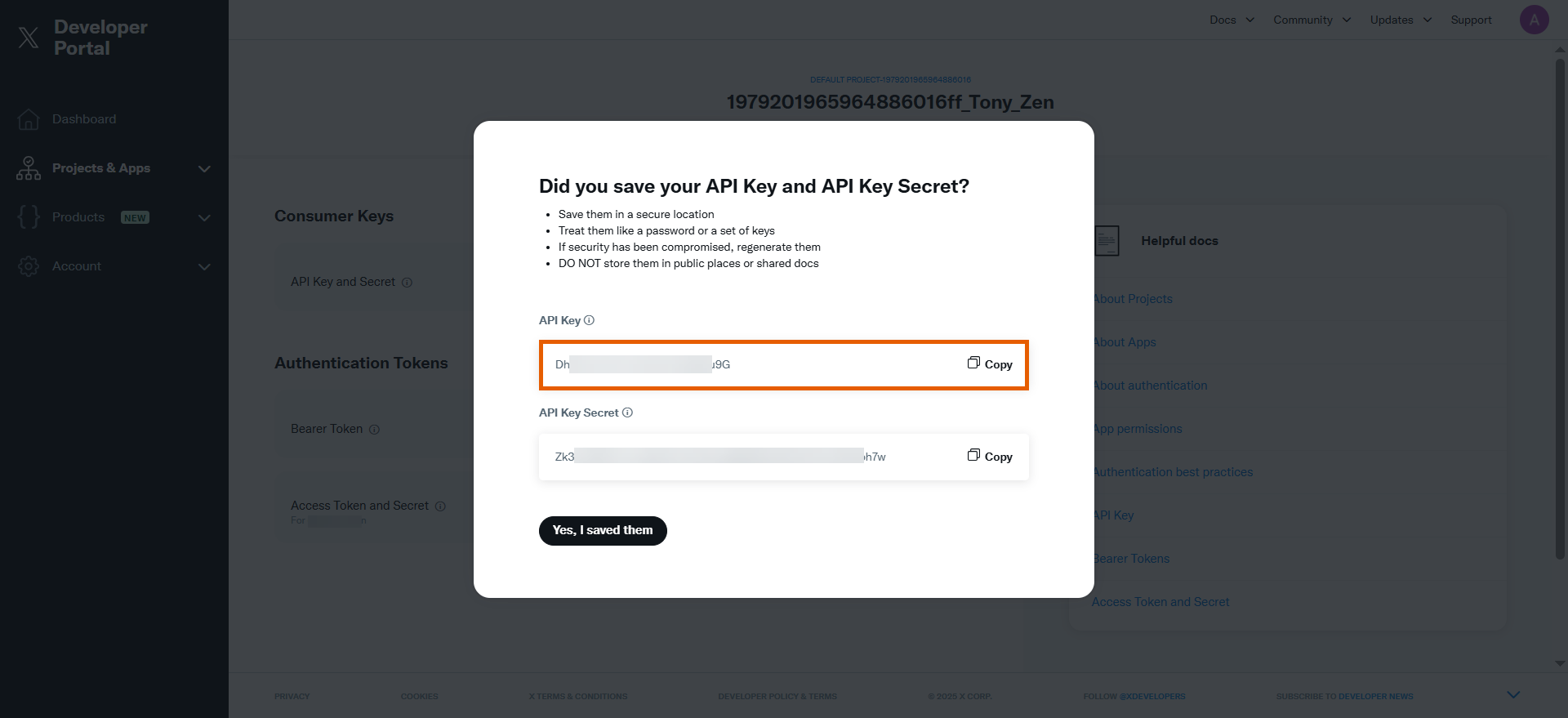
- Go back to X Pixel integration in FunnelFox and paste the API key into the API Token field.
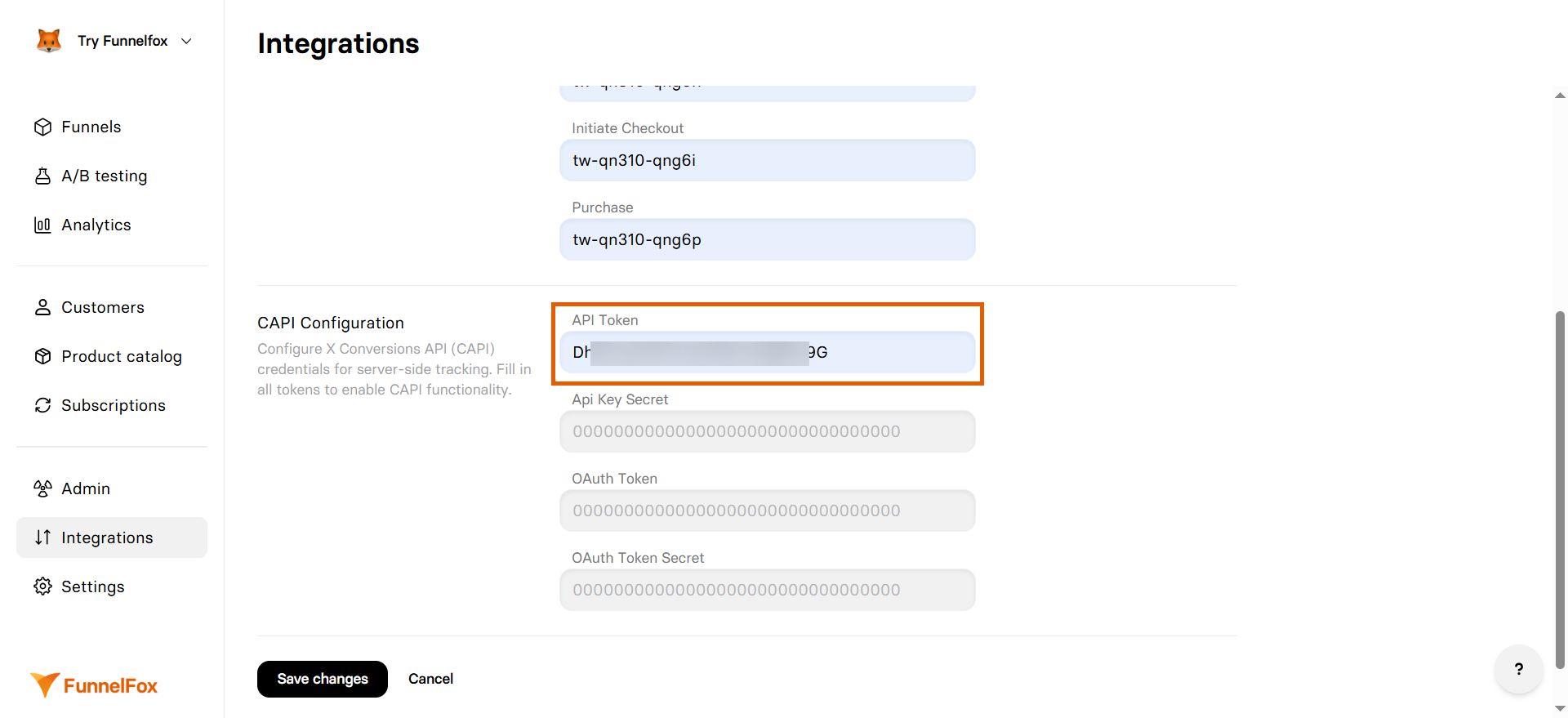
- Copy the API Key Secret in X Developer Portal and click Yes, I saved them.
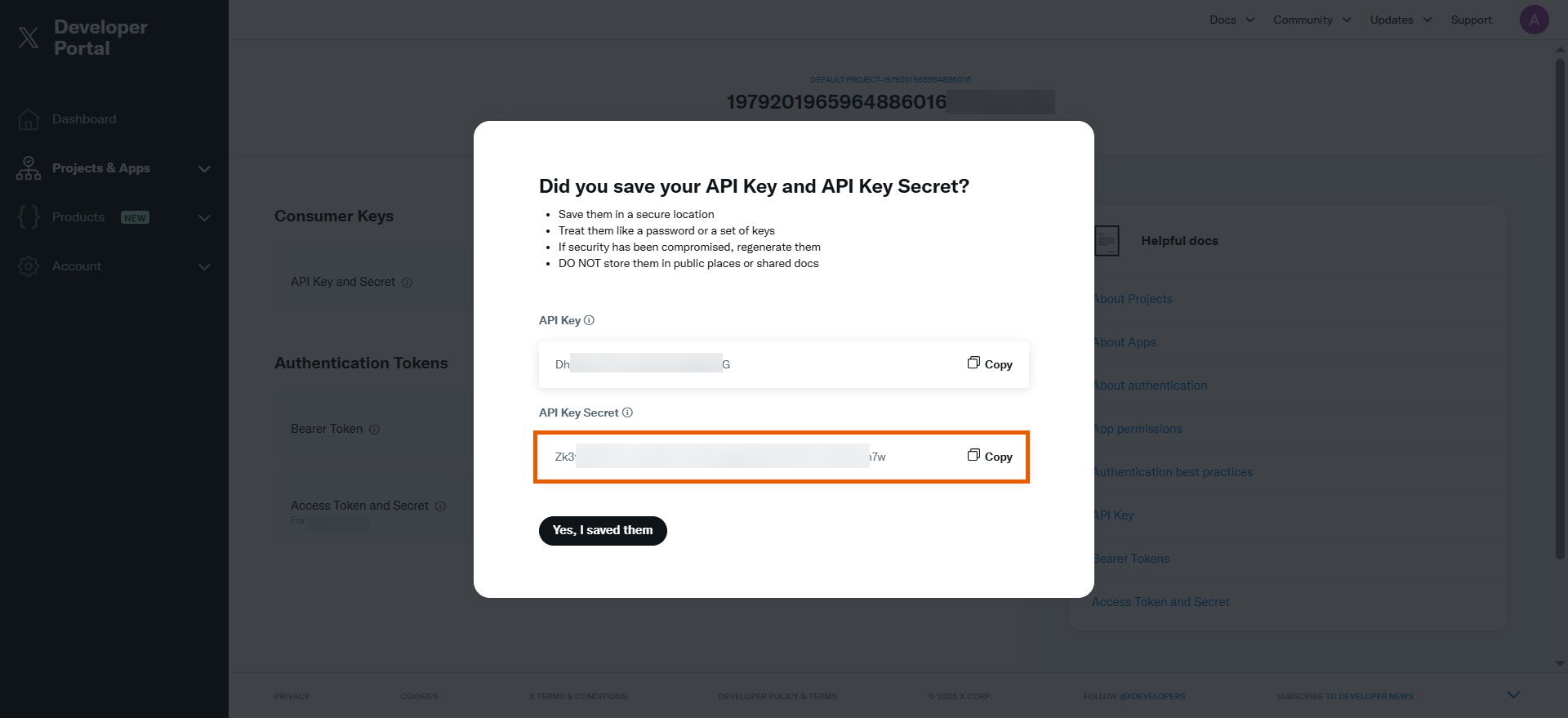
- Paste the API Key Secret into the Api Key Secret field in FunnelFox.
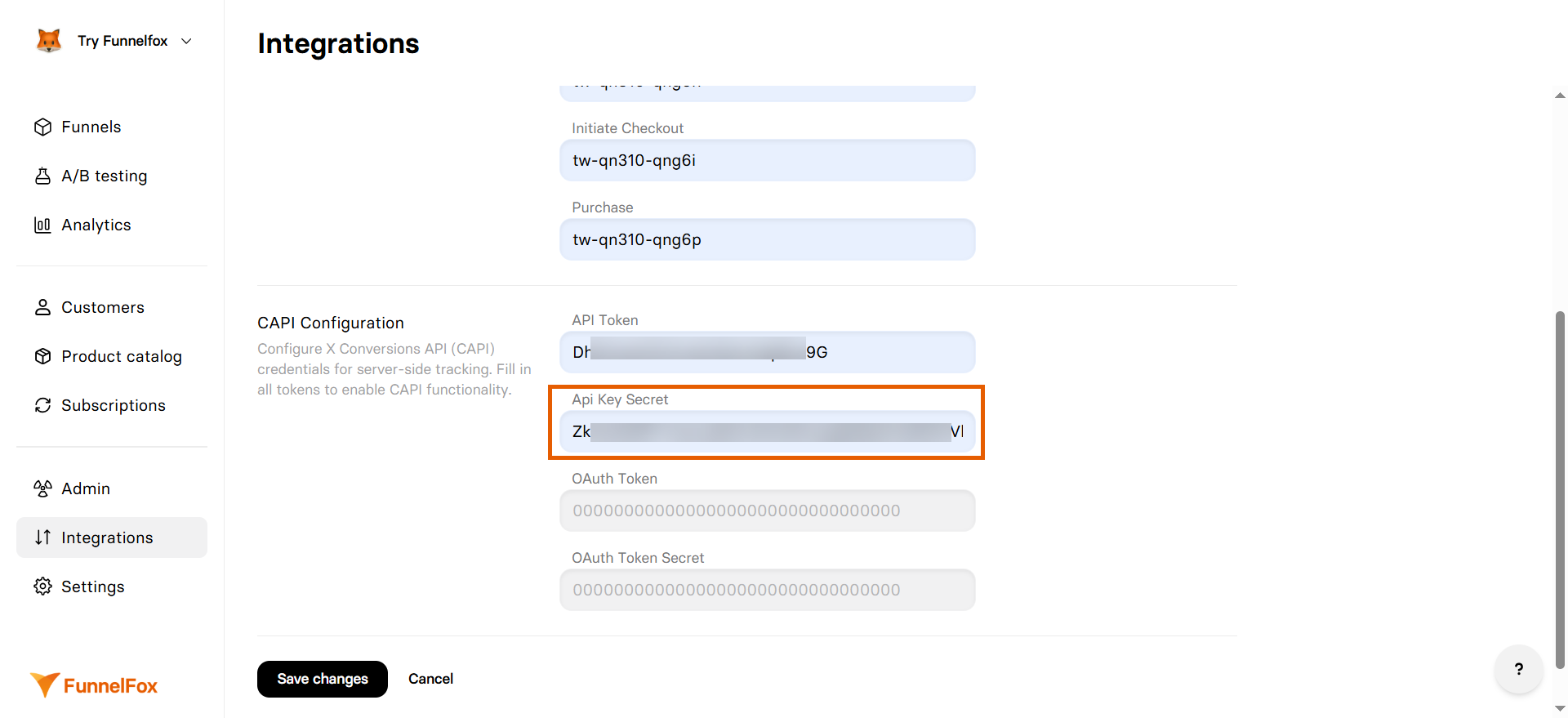
- Go back to X Developer Portal and click Generate for your Access Token and Secret.
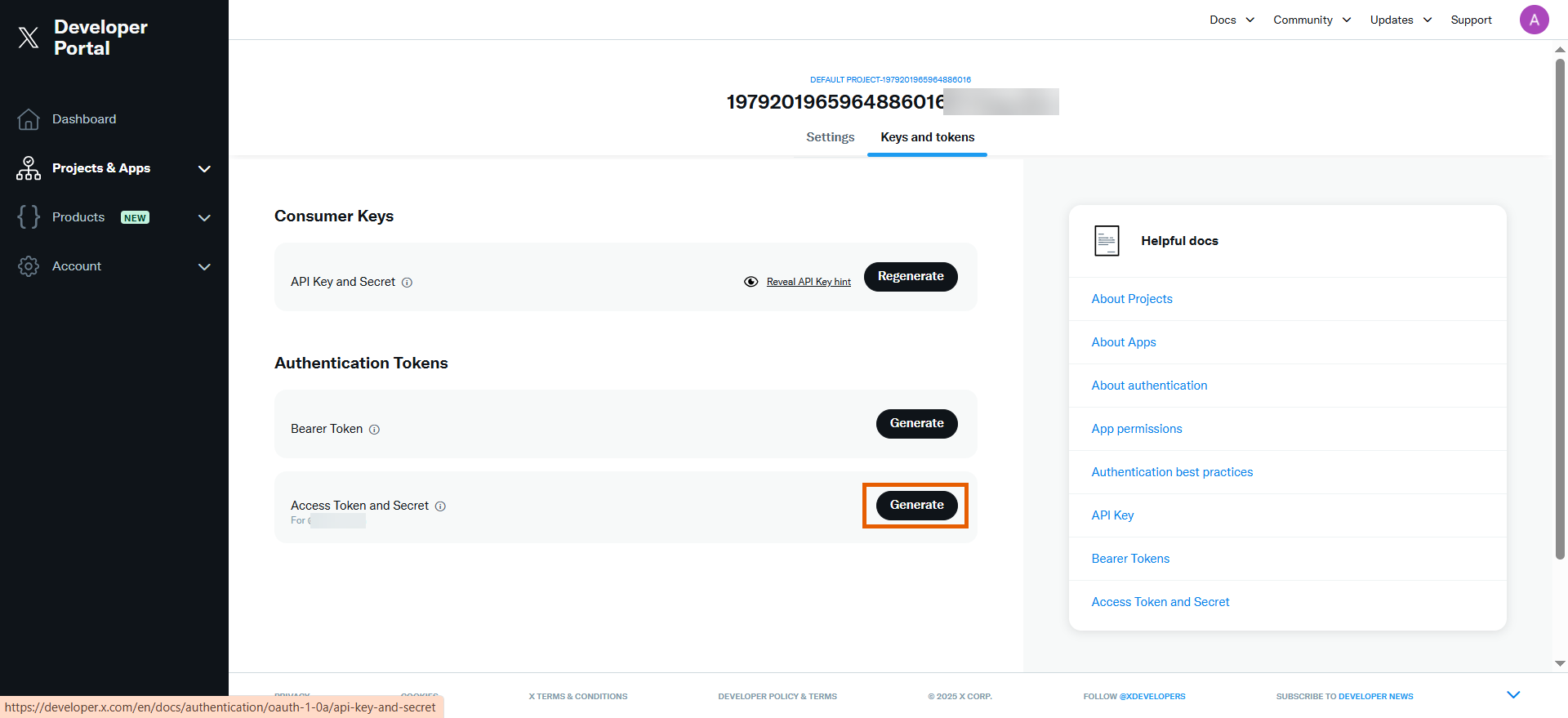
- Copy the Access Token.
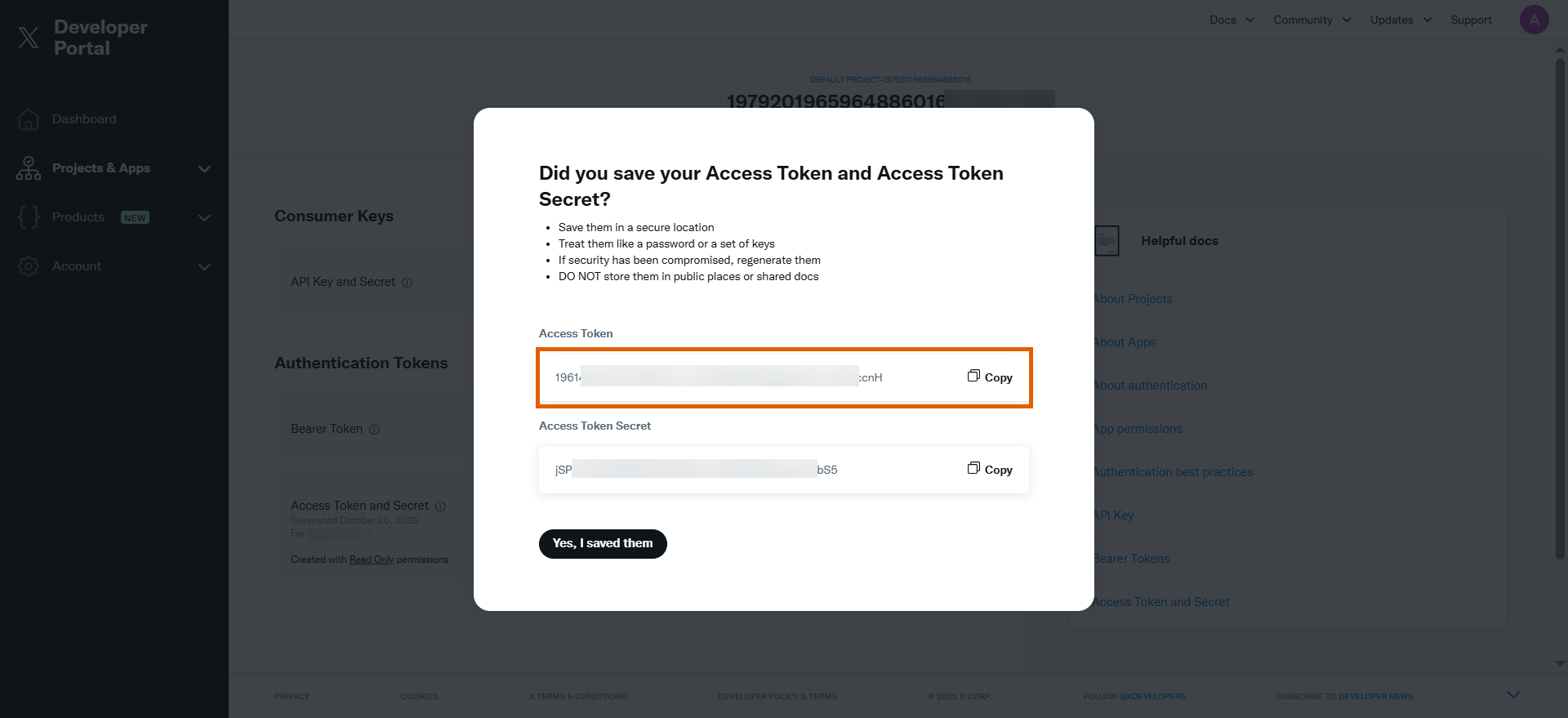
- Paste the Access Token into the OAuth Token field in FunnelFox.
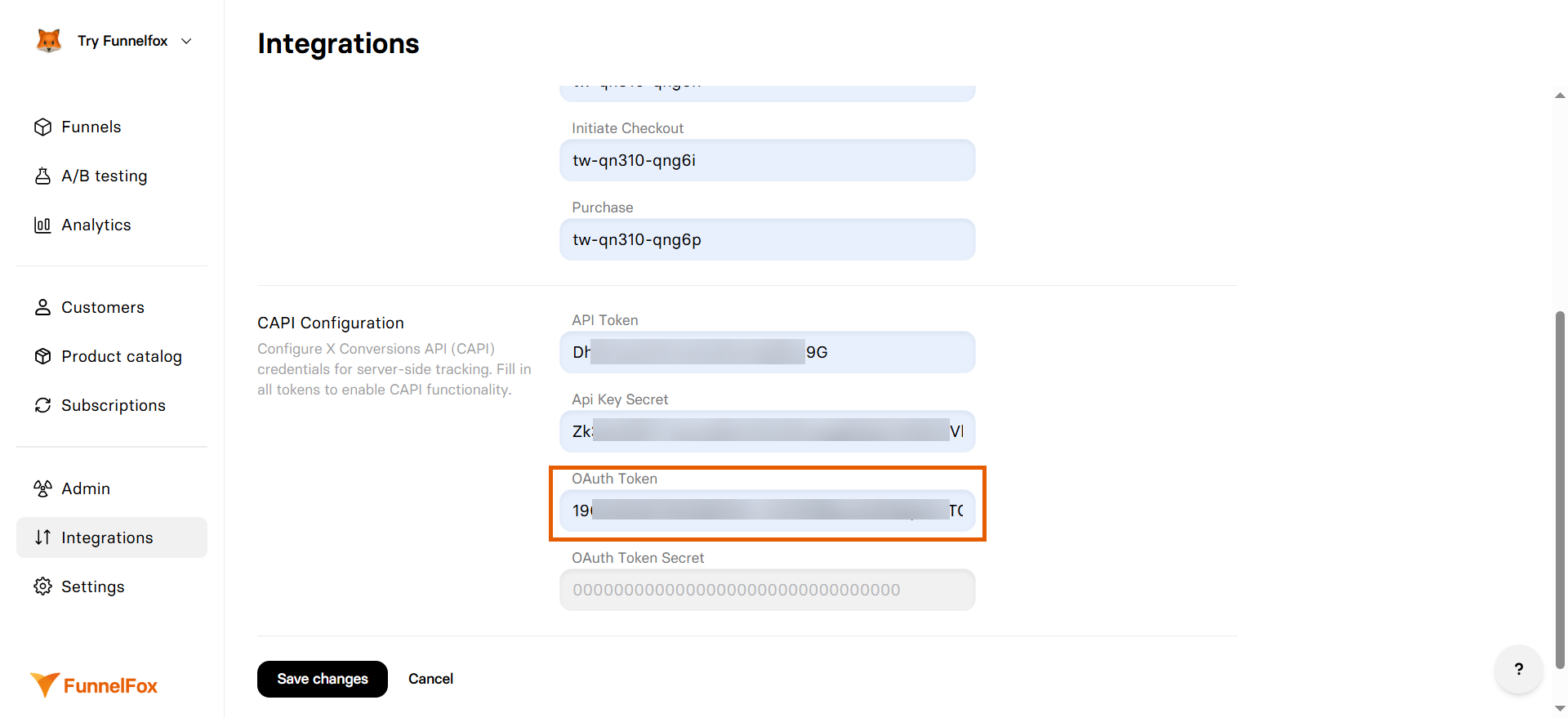
- Copy the Access Token Secret in X Developer Portal and click Yes, I saved them.
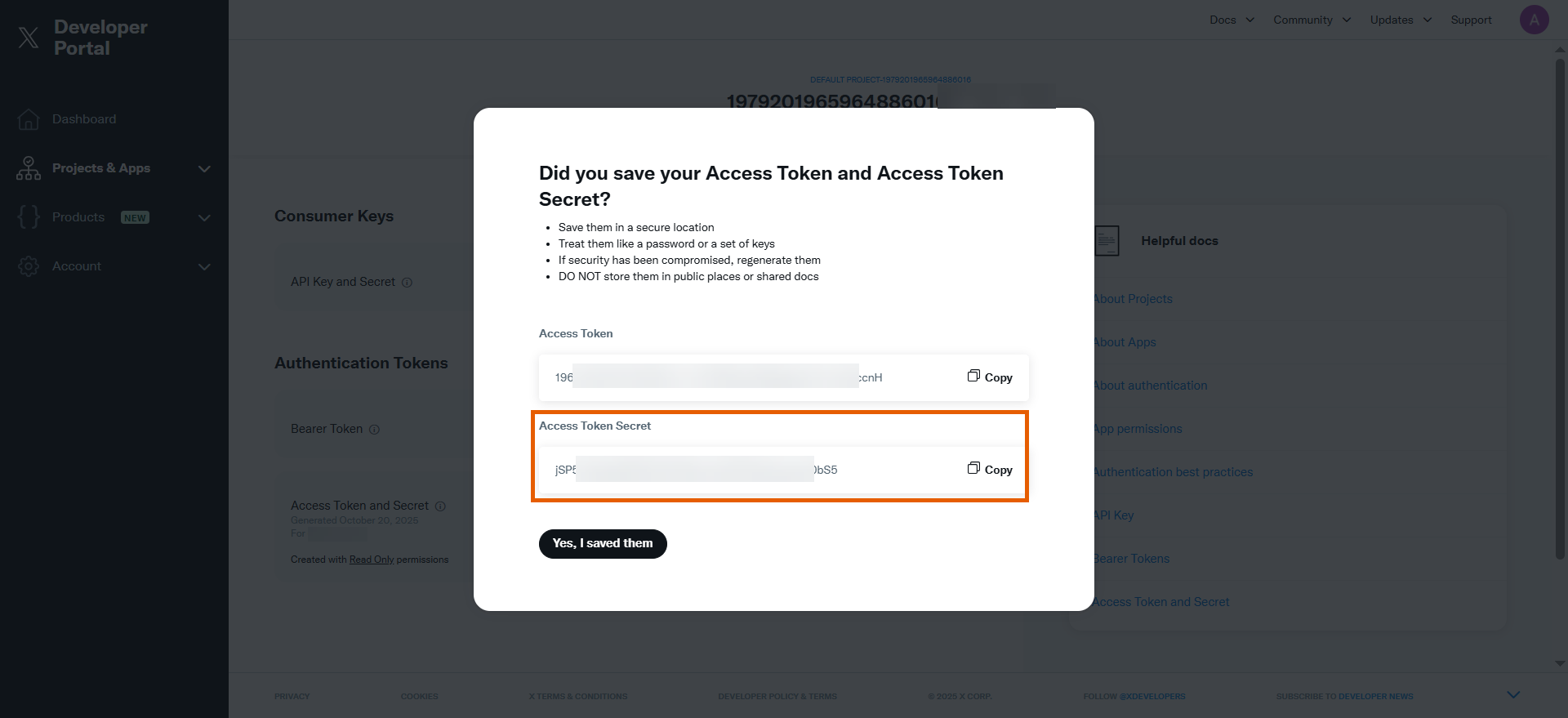
- Paste the Access Token Secret into the OAuth Token Secret field in FunnelFox.
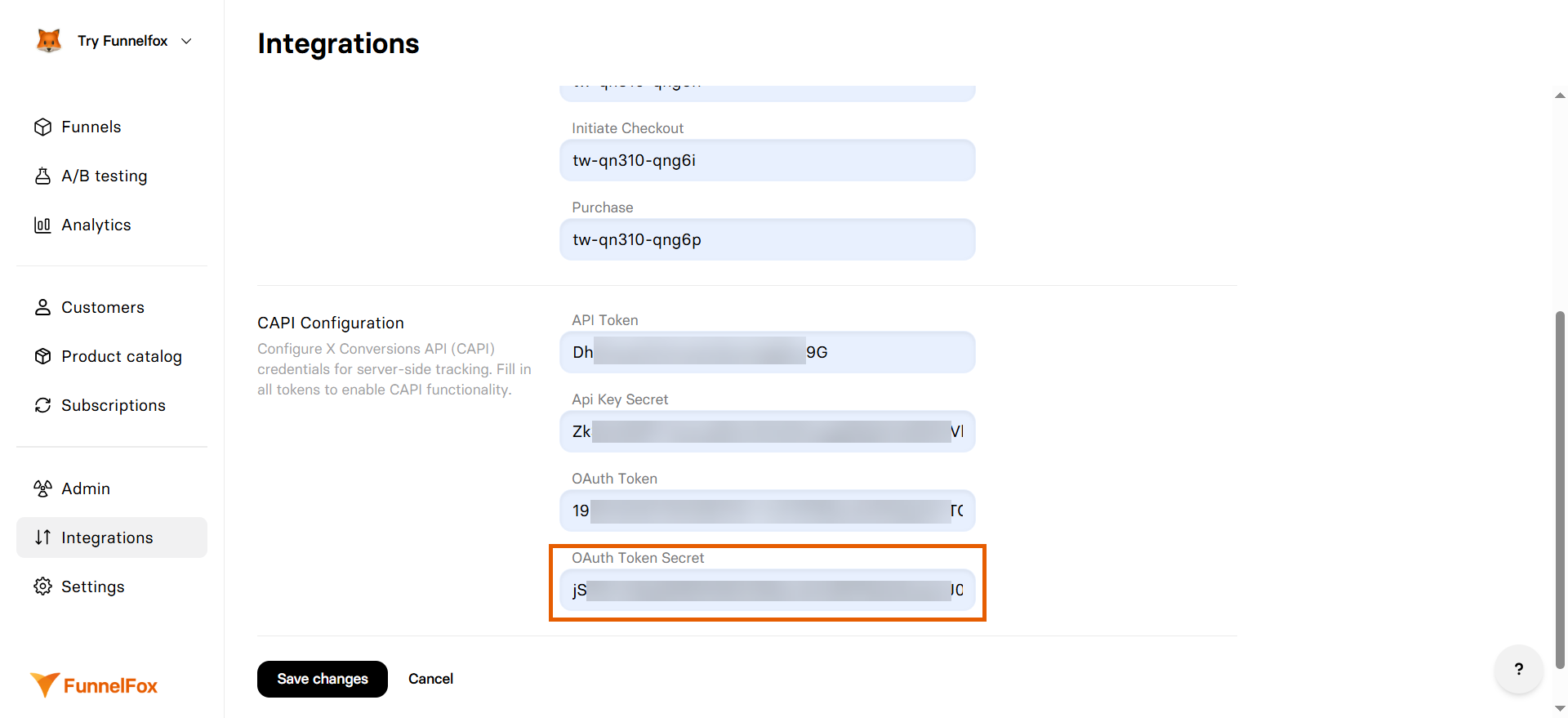
- Click Save changes.
X Pixel and Conversion API are now active! Republish your funnels to start tracking.
Test your integration
Test that your event tracking works by sending test events from your funnel:- Open your published funnel in a browser.
- Interact with your funnel (view checkout, complete registration, or make a purchase).
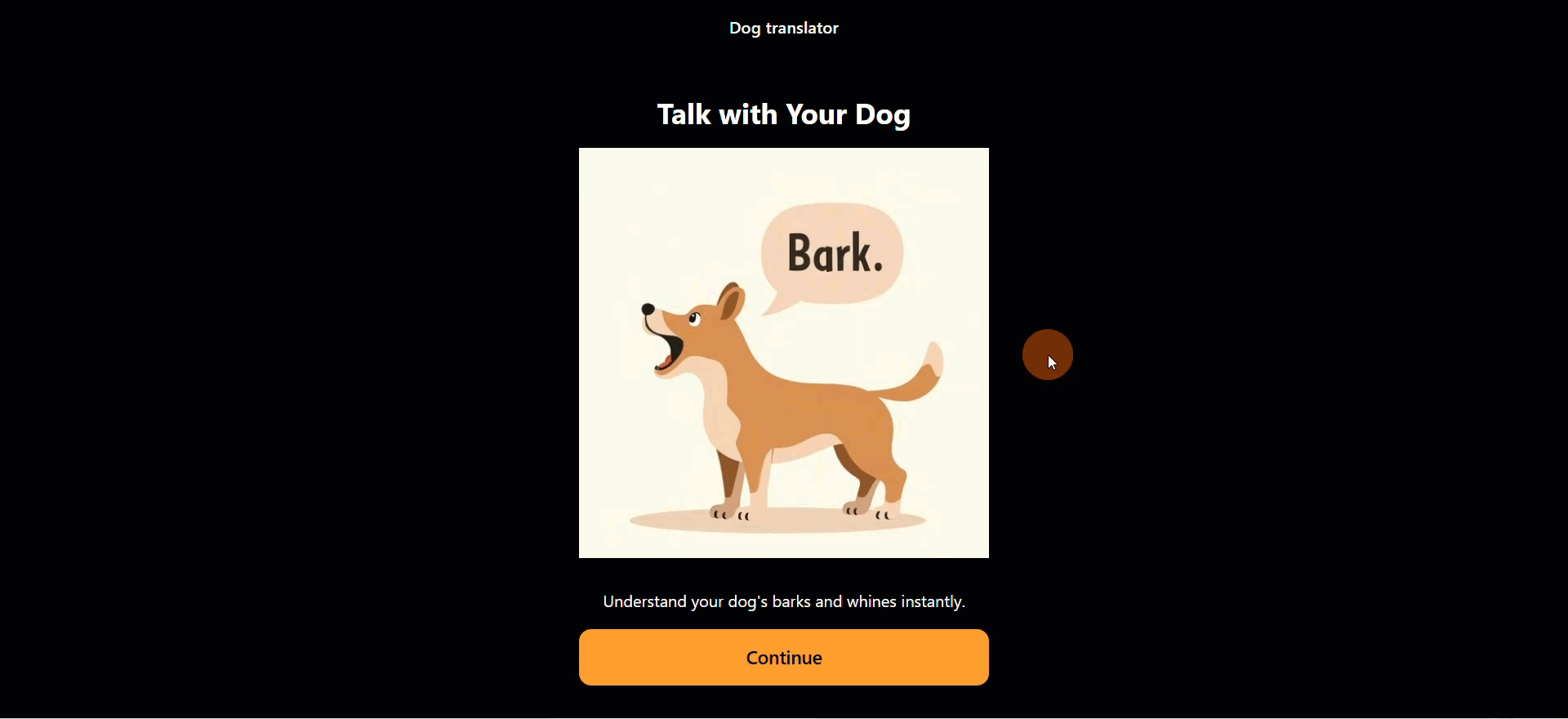
- Open your pixel in X Events Manager. Events should show as Active and appear in the Last recorded column.